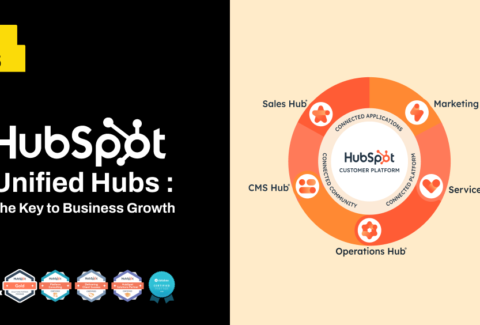Delivering multiple marketing emails with the sole purpose of promoting an event is known as event email marketing. For any organization to capture significant opportunities and maintain constant engagement with its target audience, email marketing automation is essential. Your event will be unsuccessful no matter how much planning and organization you put into it if attendees don’t show up. You have the opportunity to get in touch with people who are already enthusiastic about your business through email marketing.
So how do you do it well?
Landing Page creation for Registration
Prior to doing anything else, we must design an event registration landing page and registration form. Since it will be a conversion page, a thorough description of the event and registration forms are required.
Email Templates Creation
Then, email templates are created for a series of emails to promote the event and keep the audience engaged.
Workflow Creation
The workflow section is one the most important that can help us construct email automation. We generated two workflows throughout the workflow-building process: the event registration workflow and the event reminder workflow.
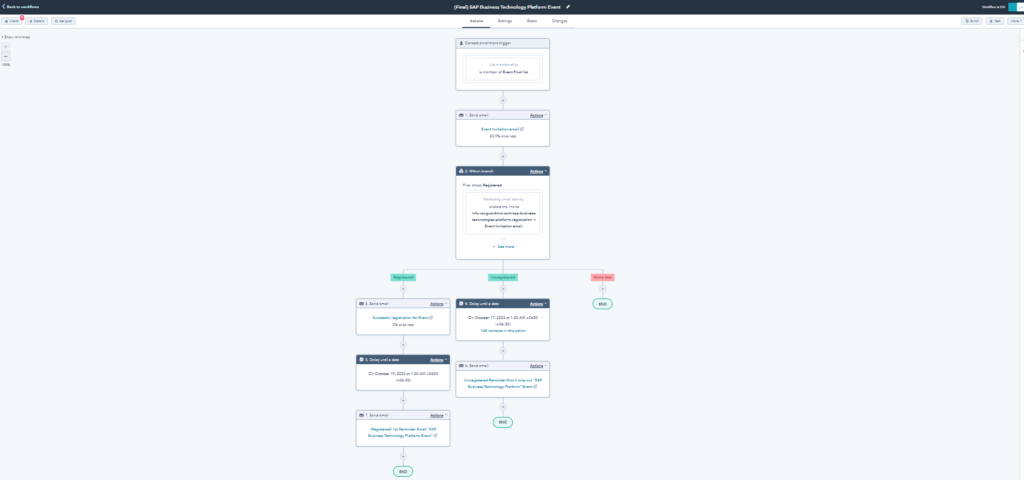
Steps to Automate Email Workflows
- Establish the enrollment requirements and the intended audience: Select the recipient(s) of the email. (You can start a campaign for a certain audience using several criteria. When a contact becomes a client, for instance, you can use the lifecycle stage as the primary trigger and send a personalized email, or you can choose all inactive contacts and email them all. To assist in upselling or cross-selling to customers, you can additionally incorporate other criteria like the period of time since the most recent website visit or prior transactions.) However, since our segmented list already exists, we use list membership as a criteria for workflow enrollment.
- In the second step, we send Event Invitation Email to the segmented list.
- Identify the campaign’s objective. Any measurable objective, such a purchase, a completed form, or a website visit, might serve as the goal. Here, the objective is to submit in an event registration form.
- After this, we use the If/then branch; Registered and Unregistered. Those people who clicked the Event Invitation Mail CTA and filled out the form will get “Successful Registration Email” immediately and “Registered Reminder Email” 2 days before the event. For those, who haven’t registered yet, we use another workflow which is “Unregistered Reminder workflow”. For the unregistered, we will send out another reminder email through workflow. There will also be an If/then branch for “Unregistered Registered” and “Unregistered till the end”.
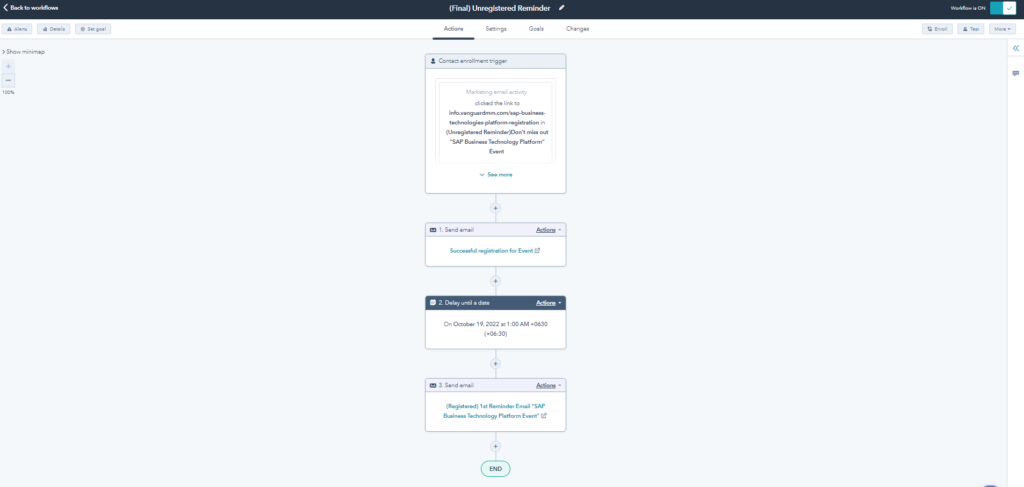
- Make your workflow active and observe the outcomes. Once your workflow is active, the reporting elements will begin to fill with useful information. You may keep an eye on this area to see which emails from your campaign are performing better and to spot any potential mistakes.